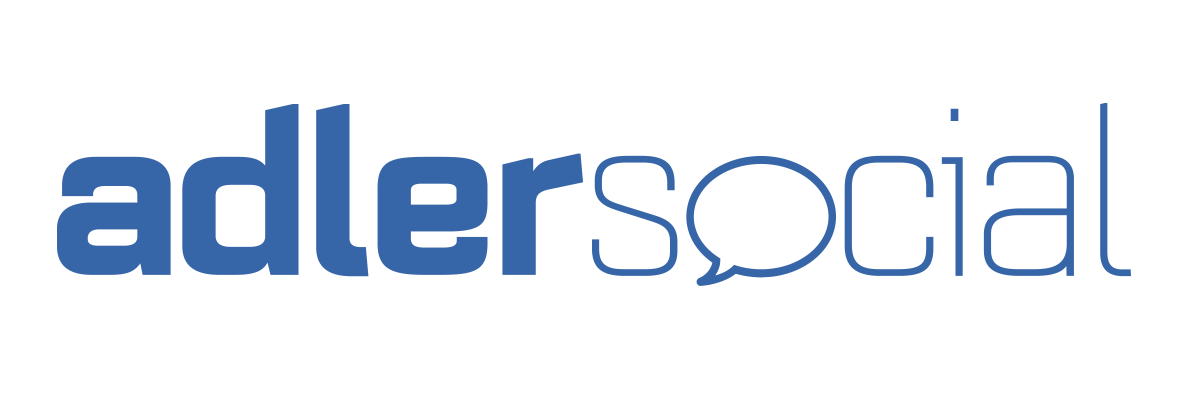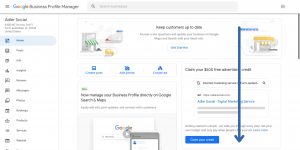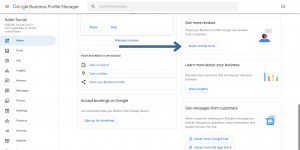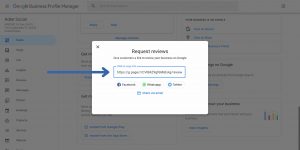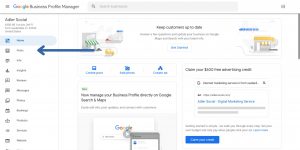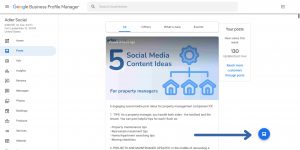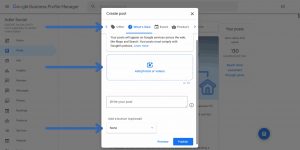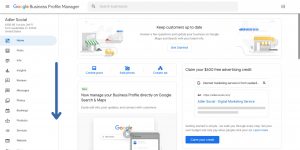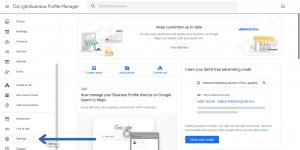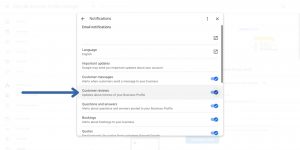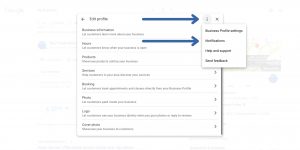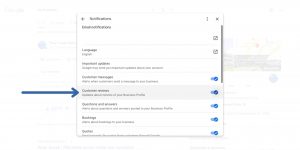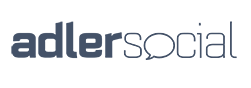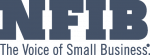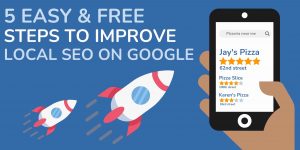
Does your business show up on Google when customers search for a product or service that you offer? Give it a try and see! Type in a product or service that you offer followed by your location.
Not so happy with the results? Can’t see your business in the local pack (See image below to see what the local pack is) or on Google maps? Do you want to know how to improve your local SEO on Google? Great! Because today we’re giving you 5 easy and free tips you can do now to rank higher locally.
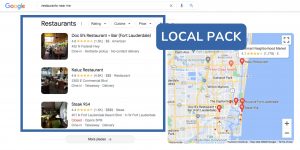
Table of Contents
- Why is it Important to be Visible on Google Search
- Google My Business Ranking Factors
- Ways to Improve Local SEO on Google
- 1: Claim your Google My Business Listing
- 2: Optimize your Google My Business Listing
- 3: Generate and Respond to Google Reviews
- 4: Regularly Post Updates
- 5: Stay Active
- Bonus Step
Why is it Important to be Visible on Google Search?
First things firsts, why is this important?
Think about how you’d find a new hair salon to get a new look, or how you’d search for a new restaurant to try. You’d probably use Google! Finding local businesses on Google is simple, which is why many consumers use this method. 86% of customers find local businesses using Google Maps.
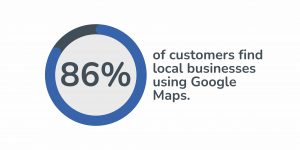
The only thing is, when consumers use Google Maps or local search, they oftentimes don’t scroll very far.
So simply put, if your business is ranking high on Google local search, more consumers will see that information and you’re more likely to get more customers from your Google Business Profile.
Google My Business Ranking Factors
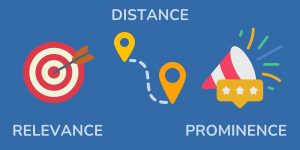
Before we get into the tips, it’s helpful to understand why they will work. Google has local search ranking factors that it uses to decide which Google Business Profiles will appear higher in search results when consumers search for something locally. Here is a quick list of some of these local SEO ranking factors in no specific order. (Remember, these factors are for Google Maps or Google local search, and affect your Google Business Profile – not your website.)
Relevance:
Depending on what someone searches, Google shows the most relevant businesses for their search. This is where the content on your profile plays a role. Using keywords, keeping your content fresh, and actively managing your profile can also help Google determine when your business is relevant.
Distance:
Google determines how close or far businesses are from the search location.
Prominence:
This factor determines how well a business is known. Google uses information across the web, your profile reviews, and more.
You can read more about Google’s local ranking factors HERE.
Ways to Improve Local SEO on Google
Alright, now let’s get into the tips to help improve your ranking on Google local search!
Step 1: Claim your Google My Business Listing
First things first, to complete these steps, you need to have a Google Business Profile (formerly known as a Google My Business listing)! Your business may already be created in Google, so you may just have to claim ownership! If not, you can create a profile easily.
How to Create a Google Business Profile
- First, go to business.google.com/add
- Create a Google account or sign in to your Google account
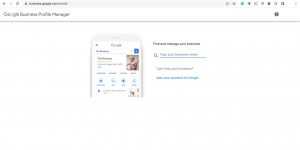
- Type in the name of your business
- Click on Add Your Business to Google if you do not see your business to start creating a profile
- If you see your business, click on it, and then click on Manage Now to claim your profile.
- If someone else has already claimed ownership of your business profile, follow these same steps and click on Request Access.
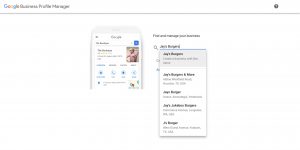
- Follow the prompts and verify your listing.
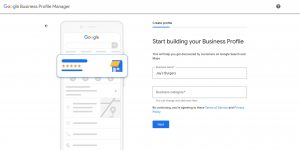
Top Tip: When setting up your Google Business Profile, make sure to choose a category(s) for your business that is relevant to what you offer.
Step 2: Optimize your Google My Business Listing
Once you have a Google Business Profile set up, there are a couple of things you can do to optimize it and improve your local SEO on Google. To complete this step, make sure to have your Google Business Profile manager opened! You can do this by signing into your account on Google, clicking on the dotted square in the top right corner, and then clicking on Business Profile.
IMPORTANT: You can now manage your profile directly from Google search. To find your business, sign in to your Google account, and search for “My Business” on Google. (*NOTE* Your business will need to be verified to be shown on Google Search).

Complete each section of your listing
Once you’re signed in to your Business Profile manager, click on Info. (If editing directly from Google search, click on Edit Profile). Here you can add a description of your business, your location, phone number, service area, hours of operation, contact information, products, services, and more. Make sure to complete every section and fill out this information accurately. This will help determine when your business is relevant in certain searches.
Keep your Name and Address Consistent
While completing your information, keep in mind that staying consistent across the web can help improve local SEO. Your business name is especially important. If you have a website, a Facebook page, or a business Instagram account, for example, you want your business name to be the exact same across these sites.
So if your business is listed as Jerry’s Plumbing on Facebook, you should also list your business as Jerry’s Plumbing on your Google Business Profile. Not J’s Plumbing.
This can help improve your local SEO since Google uses information across the web as part of its ranking factors and can help determine how well-known your business is.
Add photos
In your Business Profile, there is also a section on the left-hand side for photos. (If editing on Google search, click on Edit Profile to add photos). Adding photos to your profile increases your credibility and shows prospective customers what you have to offer. Make sure to add a cover photo (this will be the main photo that appears on your business profile), an image of your logo, and other photos showcasing your services, products, location, or team!
Activate Messaging
For business owners who have the time commitment, activating instant messages on your Google Business Profile is a great way to offer effective customer service and let your prospective clients get in touch with you easily. Once you activate this feature, customers can message your business directly from your profile. Although, it’s important to keep in mind that Google prefers businesses to answer quickly. So if you choose to activate this feature, make sure to keep up with your messages.
Step 3: Generate and Respond to Google Reviews

Google likes to show consumers businesses that are credible and trustworthy, and because of this, online reviews play a part in your local search position. How many reviews your business has and your review rating both have an impact on your local ranking.
Continuously getting positive reviews is a great way to improve local SEO on Google.
But, how can you do this? One effective way to get more reviews is to ask for them. Right from your Google Business Profile manager or directly from Google search, you can get a shortcut link that leads directly to the reviews section of your profile. Once you have this link, you can send it to customers requesting reviews. Since this link directs to your review section, it makes the review process a little bit simpler, which may make your customers more inclined to actually leave you a review!
How to get a Shortcut Link to get More Reviews (Using Business Profile Manager)
- Sign in to your Google account
- Go to Google Business Profile manager
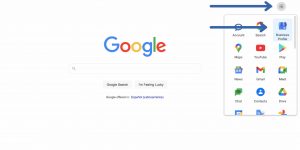
- On the home section, scroll down and search for the card that says Get More Reviews
- Click on Share Review Form
- Copy the link
How to get a Shortcut Link to get More Reviews (Using Google Search)
- Sign in to your Google account
- Search for “My Business” on Google
- Select Customers
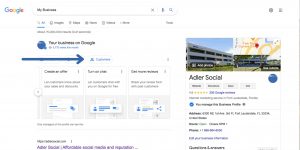
- Click on Reviews
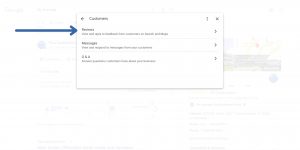
- Click the blue square in the top right corner that says Get More Reviews
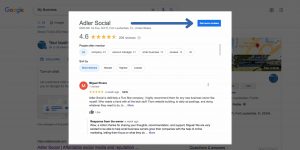
- Copy the link
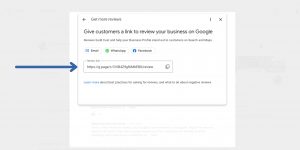
Keep in mind that Google has policies for soliciting reviews. You can read more about those policies HERE.
Once your business has Google reviews, it is important that you respond to them. Not only does this show you care about customer feedback, but it also shows Google that you are an active and trustworthy business, and can help improve your ranking in local searches. Responding to reviews can also help encourage more of your customers to leave a review!
Step 4: Regularly Post Updates
Having a Google Business Profile means you can also post updates to share with your prospective customers. You can share updates about new offers, events, or anything new that’s going on with your business. Sharing posts on your profile helps keep your customers up to date and shows you actively manage your listing. You can also include keywords in your posts to help Google determine when your business is relevant, such as a service you offer and your location.
How to Post an Update on your Google Business Profile (Using Business Profile Manager)
- Sign in to your Google account
- Go to your business profile manager
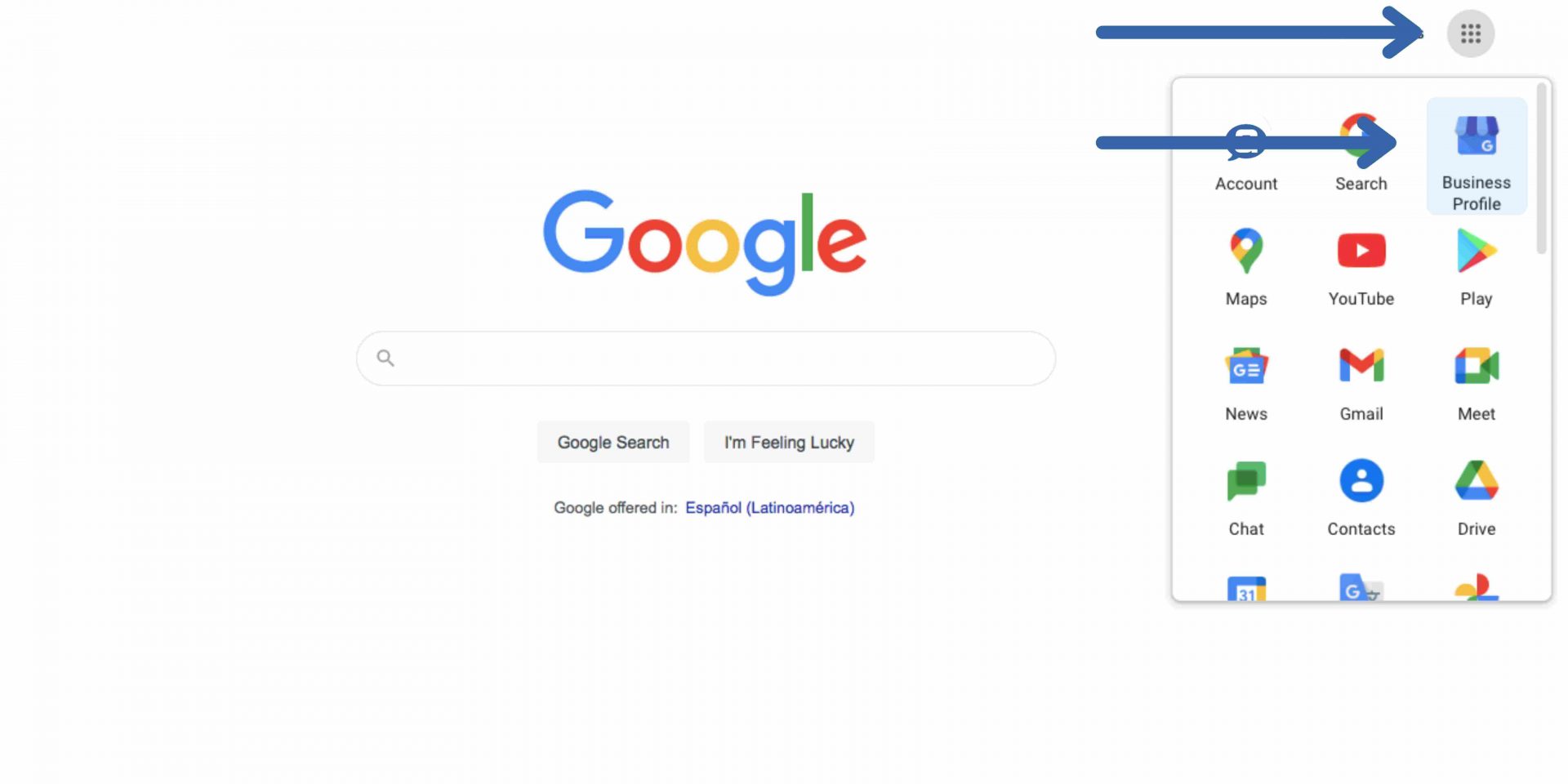
- Click on Posts on the left-hand menu
- Click on the blue circle to create a new post
- Choose the type of post you want to create (Offer, Update, or Event)
- You can add photos, videos, links, a caption, and even a CTA button
How to Post an Update on your Google Business Profile (Using Google Search)
- Sign in to your Google account
- Search for “My Business” on Google
- Click on Promote
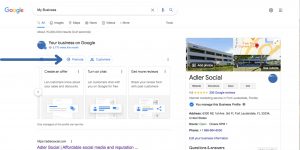
- Here you can choose between posting an offer, an update, or an event
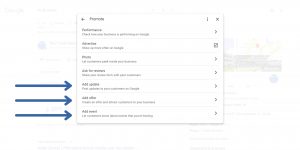
- You can add photos, videos, links, a caption, and even a CTA button
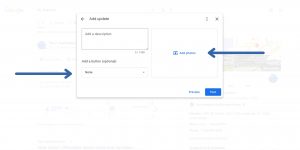
How often should you be posting?
Posting updates frequently can help improve your local SEO on Google. Although there is not a perfect amount of updates you can post to improve your ranking, we like to post daily. Just keep in mind that unless you set a specific date range, your updates may be archived after 6 months.
These updates can be found on your Google Business Profile under the “Overview” section, the “Updates” section, or in the “From the Owner” section.
Step 5: Stay Active

As we mentioned above, Google likes to show consumers businesses that are credible, so regularly updating the content on your Google Business Profile is a great way to show that. And It doesn’t take up too much of your time!
Update your Hours Regularly
In the Info section of your Google Business Profile Manager (Or in the Edit Profile section if editing using Google search), you can update your hours whenever needed. So whenever your hours are changing, make sure to update the information on your profile. This also helps keep your prospective customers in the loop! You can even add in special hours for holidays.
Answer Questions
On your Google Business Profile, there is a section called Questions & Answers (Directly on Google search, this is under the Customers tab). Once set up, anyone that views your profile can ask a question publicly on your listing. Make sure to keep an eye on these questions and respond regularly.
Add Photos and Updates Regularly
As we already mentioned, posting updates regularly on your Google Business Profile can help improve SEO locally, but not only that, regularly updating photos can also improve your Google local search position. You can add photos of your services, products, business interiors/exteriors, or team!
Monitor Reviews
Regularly monitoring your reviews is not difficult, you can set up review notifications so you get an email every time someone leaves your business a new review. This makes it easier to ensure you’re responding and staying active on your profile.
Oftentimes, review notifications are already set up, but if you need to set them up manually, follow these steps.
How to Set Up Review Notifications for your Google Business Profile (Using Busines Profile Manager)
- Sign in to your Google account
- Go to your business profile manager
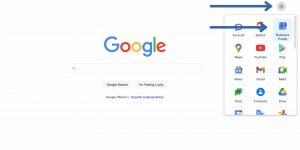
- Scroll down to Settings
- Check off the box that says Customer Reviews
How to Set Up Review Notifications for your Google Business Profile (Using Google Search)
- Sign in to your Google account
- Search “My Business” on Google
- Select Edit Profile
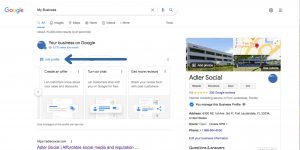
- Click on the three-dotted button on the top right corner
- Click on Notifications
- Check off the box that says Customer Reviews
BONUS: Have an Active Presence Across the Web
When we look at the prominence ranking factor (the one that determines how well your business is known), we see that Google takes information across the web. This means having an active online presence can help improve local SEO.
How can you do this? You can have a business website, listings on other review sites, and an active social media presence.
If you’re struggling to stay active on Facebook, Instagram, Twitter, etc., and don’t know what to post, make sure to check out this blog post!
25 SOCIAL MEDIA CONTENT IDEAS FOR YOUR SMALL BUSINESS
Rank higher on Google with our help!
There we have it! 5 easy and free steps to improve your local SEO on Google plus a bonus tip!
Now that we’ve gone through the steps, are you thinking “I don’t have time for this!”?
We know you still want to rank higher in Google local search. Don’t worry, the team at Adler Social can help you improve your local ranking while you focus on your business. We offer affordable Online Presence Management services designed to fit the unique needs of small business owners.
We can help you…
- Improve your local SEO on google and rank higher
- Stay active on social media
- Design a custom website
- Manage your online reputation and reviews
Learn more about us by giving us a call or scheduling a FREE demo on our HOME PAGE!
888-884-6050